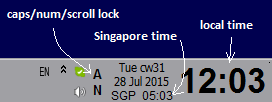
Our goal is to have following clock configured for horizontal task bar:
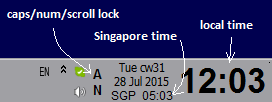
We will start from default YTrayClock configuration:

Activate options with middle mouse button click (click with mouse wheel if you have no middle button) and select <Options> (or start YTrayClockOptions.exe).
Switch to clock tab and add one more column to the left. Adding a column is simple, but one should know how to do it.
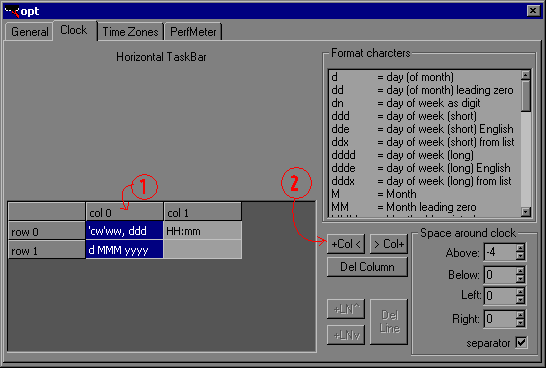
Now that we have one more column we can edit cells to display keyboard indicators
All possible special characters are displayed to the right (in Format characters list).
If font is not specified then it has some defaults, so if we want to make it different you can specify some special font (press button to change font).
There two more things to consider.
In general format character '<' and '>' are such that everything to the left of charcter '<' is left aligned, to the right of character '>' is right aligned and everything in between this characters is centered
There is no default list with timezone names in windows, so we have to specify somehow which time zone has what abbreviation. We will do that only for timezones which we need. Switch to Time Zones tab and then click <add tzone> button.
You will get a dialog box, where you have to enter and abbreviation for time zone you want to use. You will need it later inside clock tab, so select something shorter (it will not be shown anywhere, so you can even use "t" for example).
For this example enter sgp as abbreviation and from combo box (GMT+08:00) Kuala Lumpur, Singapore

Press OK
Now we have a definition for Singapure timezone which we can use.
Similar to step 1. Click on row 1 (this will select entire row) and then click on +LNv button (which will add one more line below currently selected line.
Now that we have 3 rows - click on cell which is on row 2 / col 1 and edit text to be: 'SGP' @{sgp}HH:mm
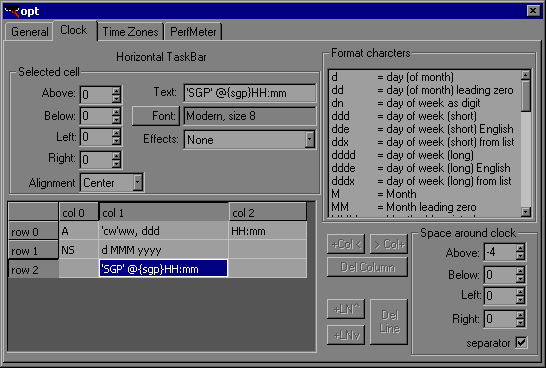
if you want, you can add some other timezone there too, for example add a time zone for Mexico with abbreviation mxc then you can specify as a text:
'Mexico' @{mxc}HH:mm '/' 'SGP' @{sgp}HH:mm
This will display Mexico and Singapore time on a same line (a little bit bigger, but for example is good enough)
Few other things to consider. If this 3 lines does not fit then you can reduce font size, move entire clock up (if there is a space), by changing "Above" for the entire clock (bottom right corner has "Space around clock"). Settings can be negative (play with them). When clock moves up then you may want to move down some of the columns (change Above for the row 0 / cell ?).
If in step 4 there is no enough space to put one more line (3-rd line with additional time) then you can make normal time smaller and add additional time there. So if you have done step 4 - just remove last line (if not skip this part), by:
So now you have just two lines and you can click on cell whith time (HH:mm) and reduce the font size.
Then you can click on cell below it (so cell row 1/col 1) and enter: @{sgp}HH:mm edit the font for it and change it to smaller size.
Adding two time zones could be done by changing text to: @{mxc}HH:mm<>@{sgp}HH:mm